
This week's audio freebie is a nifty little cross-platform audio editor called Audacity. It comes in versions for Windows, Mac 0S, and Linux. The Windows version is for Windows 98 though Windows XP. I have only used Audacity under Windows XP. It is totally free, and it is licensed under the GNU General Public License.
Before I go further, you need to know that I'm not an audio expert; and I make no claim to any special knowledge or professional experience in working with sound. Audacity is not a professional audio editing package, nor does it pretend to be. However, for the everyday user like me, this little program has some very handy features. It also overcomes the limitations, including the 60 second recording limit, of Windows Sound Recorder (sndrec32.exe).
I have been using one or the other of two Windows versions of Audacity since the fall of 2002. The current stable release for Windows is version 1.0.0 (Figure 1.) and the current beta is version 1.1.2 (Figure 2.). Both versions can coexist and each installs into its own separate folder. The one problem I have with running both on one computer is file associations. All my .aup files (Audacity Project files) are associated with the beta version. I'm not sure whether that is because I installed the beta version first, or if it is for some other reason. In spite of hand editing the registered file types, the .aup files steadfastly remain associated with the beta version. One version cannot read files from the other version and vice versa, but that may change in the future. If I were to keep only one, I would keep the stable version.
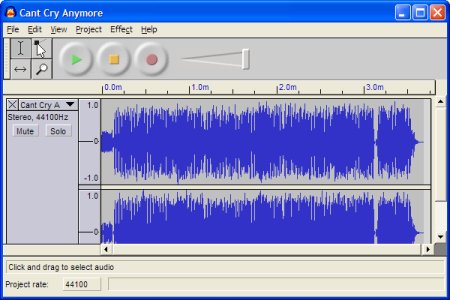
Figure 1. Audacity 1.0.0 showing imported stereo MP3 tracks
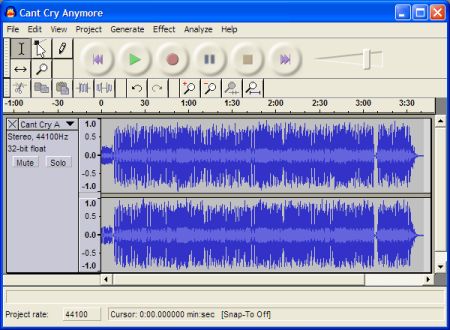
Figure 2. Audacity 1.1.2 showing imported stereo MP3 tracks
The first thing that Audacity does is an outstanding job of recording sound. In fact, the first thing I ever used Audacity for was to record a Tips segment. That was done by talking into a microphone, recording in Audacity and exporting the resulting sound track as an MP3 file. I've also recorded a MIDI file using the "Record Master" input from my sound card. That lets me record any sound I can hear. Your sound card/chipset may or may not have this capability. No matter the recording input, the beauty is that once it is recorded, the track can be edited and saved as an .aup file, or it can be exported as a WAV (Wave), MP3 (MPEG-1 Audio Layer-3), or an OGG (Ogg Vorbis) file. In order to export as an MP3 you do need to download and install the LAME encoder, but that is an easy process and Audacity includes straightforward instructions for doing this.
Here are three very brief samples of the same recorded MIDI file exported from Audacity as WAV miditest.wav, MP3 miditest.mp3, or OGG miditest.ogg. You need to have software that will play these formats in order to hear them. If you have trouble playing them, right click on the link, choose "Save Target As...", save the files and then try opening them and playing them in an appropriate player. Even without a full package of professional editing features, the ability easily record, make simple edits, and export files to three popular formats makes this program valuable to me.
But wait, there is more. Not only can you record and create new tracks, you can import and edit existing audio files. Audacity imports a variety of audio file formats including Ogg Vorbis, Wave and MP3. A complete list of supported formats can be found here. There is also a menu selection that allows you to import MIDI files. This feature works in the stable version, but does not work in the beta. So far I haven't found a good use for this feature because you can not really edit or export a MIDI file. You may be able to use the displayed MIDI track to help you record a new audio track, but I have not attempted to do this.
Lets go back to the things in Audacity that do work. Have you ever wanted to edit an MP3 (or a file of any supported audio format), or add your own voice track to it? You can do it with Audacity. You can split stereo tracks into two separate mono tracks. You can take any track and apply a number of effects like echo, fade-in, fade-out, and bass boost just to name a few (there are many more). You can select the quality for the exported audio. There is extensive undo and redo support. In short, it slices and dices -- at least figuratively. The creative possibilities are quite extensive.
While the beta includes some extra features, it is truly less stable. I have had the beta crash a few times. It also will not export Ogg Vorbis files. If you don't need some of the features and extra effects, and do simple audio editing, the stable release version will probably do more than you will ever need.
To learn more about Audacity and what it can do, download the version 1.0.x documentation, read the version 1.1.x documentation, or read the cross-platform tutorial. Give it a try. After all at a price like this, it is hard to go wrong with Audacity.
Gail
The really neat thing about Audacity is that it will run on just about any Windows machine. This past week (in the throes of what can only be described as a perverse episode) I installed Audacity on a 200 MHz Cyrix powered machine running Windows 98. No problem doing so, at all. Audacity is among those well designed pieces of software that simply give no trouble. I've not tried it on Windows 95, but I would even expect it to run there, just as it does everywhere else.
Gail mentioned the documentation. For an Open Source project released under the Gnu Public License, the documentation is particularly good; clearly written, readable, to the point and they differentiate between the platforms upon which Audacity runs clearly whenever doing so is appropriate.
That Audacity does not come with an MP3 encoder might be thought of as a fault, by some. I guess it's all in the way one looks at it. The reason is that the algorithm used to encode MP3s is patented and including it's source in this or any other Open Source program would incur legal problems in many countries. As there are already some excellent free MP3 encoders available, the simplest solution is just to make Audacity work with those, which is what they did. It is almost no problem at all to install one of these and the documents are very descriptive of how to do it. Even an untutored user will succeed on the first try.
A mark of the quality of this application is that I will soon be recording interviews for inclusion on the show and have chosen Audacity as the medium. I think that says something about it.
Jack
© 2003 Gail Allinson and Jack Imsdahl
© 2002 - 2004 by On Computers and the Videotex Services Coalition.![]()