
This segment is all about using software tools, or utilities as they are often called, to find out what's happening in your computer without opening the lid. There are more than a few programs out there that perform similar functions or do other great things, but I wanted to share the programs and Windows tools that I use on a regular basis.
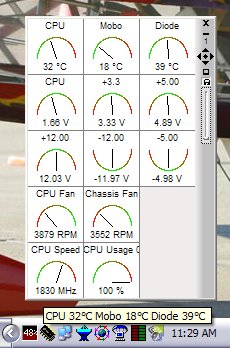 I've been using a lot of these utilities in the past month because I just
upgraded my computer. I wanted to find out a few things. Is my
hardware working properly? What is my hardware capable of? Is my
software working properly? Is my software installed correctly and is it up
to date? How does my computer system perform, and is there anything I can do to
help it perform better? No one program gives me all the answers I want, but
using these tools will let me "see" things.
I've been using a lot of these utilities in the past month because I just
upgraded my computer. I wanted to find out a few things. Is my
hardware working properly? What is my hardware capable of? Is my
software working properly? Is my software installed correctly and is it up
to date? How does my computer system perform, and is there anything I can do to
help it perform better? No one program gives me all the answers I want, but
using these tools will let me "see" things.
Most of these programs are not strictly monitors, which are programs that generally give you a real, or nearly real time update of something like your CPU's temperature, or your network usage. There are also some benchmark programs, which will tell you how well your computer is performing, and there are some stress tests which will make sure your CPU and RAM are working properly. A lot of these programs simply give you information that may difficult to get any other way.
I've put these utilities into two main categories by origin -- Windows tools
and third party tools. I've only tested them under Windows XP but I think
that most of them will work with many other versions of Windows. Only the last tool,
Memtest86, is not
run under Windows to make the test more accurate. But enough with the
background information -- lets get going!
In closing, there are many other Windows utilities that will help you learn about and monitor your system. This is just a list of my favorites. To find others you might like to explore a site like Major Geeks, which specializes in software tools of this kind. Whatever tool you choose, have fun exploring the inside from the outside.
Gail
I wasn't going to contribute this week. Gail had done a marvelous job and, to be perfectly frank, there didn't seem much I could add without 'gilding the
lily'.
Things change, though, and I think I have a little something to add.
By now you all know I'm a nearly compulsive taker of notes regarding the computers with which I interact. One of the things which I've periodically noted is the listings of processes given in Windows Task Manager (and the output of top, in Linux, though that's another tale entirely).
My wife's computer was infected with malicious code at a hijacked web site, last Friday. This code soon affected her computer and all the other Windows boxes on our LAN. Neither anti-virus programs nor Ad Aware detected it, meaning it had to be found and removed by hand. Key to removing it was knowledge of what usually showed as running processes in Task Manager. Stopping any unfamiliar processes freed enough of the machine's resources to allow a more thorough research and removal.
My point is that you should likely pay just a bit of attention to Task Manager and what shows there as running processes. Making a few notes wouldn't hurt, either, because you never know when that information might pay off. It sure did for me.
Jack
© 2003 Gail Allinson and Jack Imsdahl
© 2002 - 2004 by On Computers and the Videotex Services Coalition.![]()