
CDex is a free CD ripper and encoder (GNU Public License). What is CD ripping? Well, the formal name for CD ripping is digital audio extraction, also called DAE. At this point I could do some research about how audio is digitally extracted from an audio compact disc, but that would be a lot of work and probably very boring. For those of you who just have to know a little more, here's a some basic information. One thing to be noted about CD ripping is that not all CD drives are equally agile at ripping. This was especially true a few years ago. Most of the newer CD drives handle it very well.
In order to appreciate CDex it helps to have some historical perspective. If we go all the way back 6 years ago or so into the dark ages of home CD ripping, it was not unusual to have a difficult time finding a ripper and the codecs (the software that allows you to encode or decode a file in a particular format). It often was a two stage process. First you would use one piece of software to do the digital audio extraction and save it as a wave (.wav) file. Then you would use another piece of software to encode the wave file into the format, usually MP3 that you wanted to save it in. It was not unusual for a free or inexpensive shareware programs not to include the codecs, and it was not always easy to find the codecs needed to make MP3s because of licensing considerations.
Now jump forward in time. We now have good, free software that will do the job all at once. What can you do with CDex? You can still do it the old fashioned way and rip an audio track to a wave file. You can also rip from an audio track and encode to an MP3 in one seamless process. You want Ogg instead of MP3? No problem. Just select the Ogg encoder from the encoder tab of the configuration menu. As you can see in Figure 1., there are a lot of built in encoder codecs (there are more than show up in the screenshot including the LAME encoder) as well as some that are supported but not included (shown as "not available").
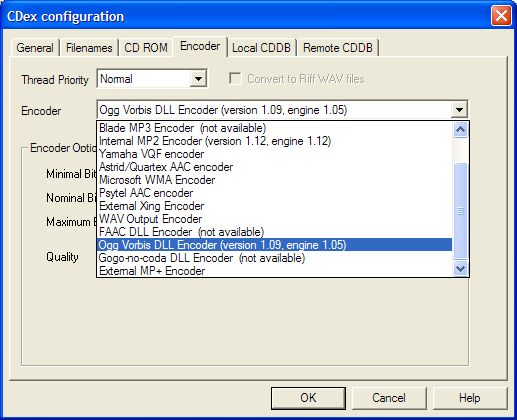
Figure 1. CDex configuration showing some of the available and supported, but
not available encoder codecs.
I haven't mentioned it yet, but in order to use CDex, it helps to put an audio CD in the drive. Don't laugh. As I sat down to write this after a really long day, I forgot this important step. I had left my Windows CD in the drive and actually tried to get track listing by querying an online database. So a word to the weary, if you want to rip music it truly helps to put a CD with music in the drive. As you can see by Figure 2., I finally found a CD and got titles for the tracks. If you don't like the titles you get from the database, you can edit them before you rip. This database information is used to title your files, and in the case of MP3s, to create ID3 tags (the information about each track, usually displayed by an MP3 player). In the case of MP3s you can also automatically add your ripped files to an .m3u or .pls playlist.
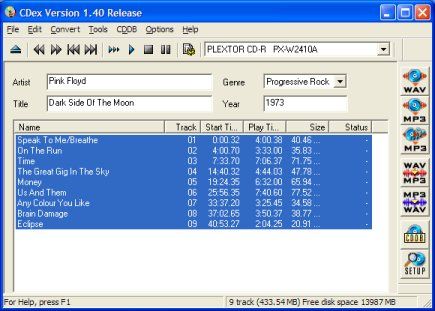
Figure 2. Main CDex Interface (reduced size)
There are many other settings, but the most important at this point is probably quality. That too is on the encoder tab of the configuration dialog. The selections available vary with the codec used. In general, the higher numbers will create files of better quality. Better quality files are usually larger than lower quality files. The best way to find out what works for you it is try it, and listen to it. There is no one right balance between file size and quality. In general, you encode at the lowest quality that gives you a sound you can live with For me, for MP3s that its 128k bits per second. Some people can't stand that and encode using higher bit rates.
Another thing about higher quality files is that they take longer to encode. Just how long depends on your processor. I find that depending on the length of a track, it takes me less than a minute to encode one track. Figure 3. shows CDex in action and taking about 45 seconds to rip and encode an MP3. In general, I can expect to rip and encode one entire audio CD in about 12 minutes. Your experience may vary widely. This is true of all ripper/encoders, not just CDex.
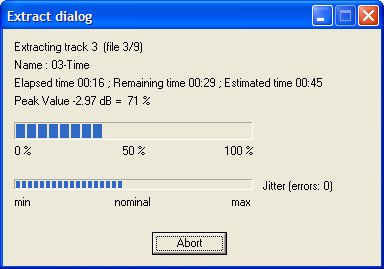
Figure 3. CD Extract Dialog
One thing to note about the CDex interface is the large buttons along the right side. They are pretty straight forward, but I would prefer if they said something other than MP3. If you are encoding in a format other than MP3 you can still use the buttons, but you are mentally going to have to substitute the codec you are actually using for "MP3." I've only extensively tested CDex with MP3, Ogg, and wave; and using those file formats, the encoding worked fine. It is important to remember that once you have compressed a wave file to an MP3 you can convert it back to a wave file, but it will not be any better quality sound than the MP3 it was made from.
If you are ready to give CDex a try, you can download a copy. I'd probably write more about it; but you've got the idea, and I've got music to enjoy. (see Figure 4)
Gail

Figure 4. Desktop screenshot showing ripped MP3s being played in Windows Media
Player
CDex was a real bust, here. It was not able to find any of our cdrom units under Windows 2000 Pro. This despite downloading and installing the appropriate ASPI*.dll files. Late this week, I received a new cd-rw unit which connects to the machines via the USB ports and CDex was able to find that drive as a read-only unit with no problem. So, I CAN use CDex, after all. It's important to note that my problems are almost certainly machine and operating system specific and you will not likely encounter them.
Based on the application's reputation, I had previously recommended to friends and clients that they give CDex a try and, to the best of my knowledge, all are using it successfully under various flavors of Windows.
It's important to remember that ripping and encoding audio is extremely cpu and memory intensive. If you've not the most powerful machine or you are low on RAM, it will take a while. Be patient. There's an awful lot going on inside that box.
I found a couple 9x machines upon which, after ripping cds, it was imperative to run the Windows Disk Cleaner utility because those machines did not delete the temporary .wav files created in the process reliably. Go to Start/Programs/Accessories/System Tools/Disk Cleaner and run it. This is simply good maintenance called due by performing the operations of ripping and encoding and not a fault of either the application or the process.
Compressed audio technology is amazing. At the higher encoding rates, even my sensitive ears have a problem telling which tracks are compressed audio and which are coming directly off the cd. With one of the available MP3 or other compressed audio format players, one can carry an incredible amount of high-quality music along anywhere.
Jack
© 2003 Gail Allinson and Jack Imsdahl
© 2002 - 2004 by On Computers and the Videotex Services Coalition.![]()