
If your computer crashes, especially blue screens or unexpected reboots, your computer may be running too hot. Or you might be concerned about temperature during the warm months if your home or small office is not environment controlled, i.e. you have no air conditioning. In my part of the world reaching the 90s (F) only happens a handful of days a year so we have no air conditioning. If I want to run my computer on the hottest summer days, I'd better be concerned with keeping the case and therefore the components inside, cool. Components last longer and run better when they are adequately cooled.

LCD clock/thermometer showing the room air temperature
One way to see if your computer case is cool enough is to compare the ambient room temperature outside the case with the motherboard temperature. I admit I don't have the most accurate equipment for this measurement, but it is somewhat better than nothing. Computers over 3 to 4 years old may have no way to monitor the temperature without using a temperature probe. Most modern computers like mine can be monitored using the sensors built into the motherboard.
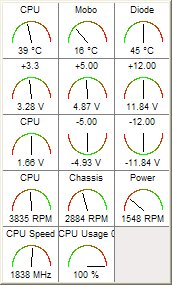
Motherboard Monitor lets me track
temperature changes as I make adjustments to fans and airflow inside the case
I was surprised to have a motherboard temperature reading (16°C), under full load, that was below the ambient air temperature (19°C). This is not supposed to happen. Maybe it is a miracle? With the number of case fans I have, it might be wind chill! Seriously, I have to guess it was the inaccuracy of my measuring equipment, most likely my motherboard sensor.
If your computer is seems to be overheating, one piece of advice that is often given is to remove the computer's case door or cover to see if the temperatures drop. Supposedly, this will tell you if your case is cool enough. The problem with this method is that the lid being open changes the airflow entirely. It is better to see how hot the computer is with the lid on and to see if making changes will lower the temperature with the lid on. When I make a change to the airflow, I compare the computer temperature to the temperature under the previous configuration. This tells me whether a change makes the temperature higher, lower, or if it stays the same.
There are several things that can be done to keep the case cool. Some are easy to change and some are not. For instance, if your case is small and cramped, that is difficult to change. If you have filled all your blowholes with fans, you will need to cut additional holes to add fans. If your case has small or inadequate vents in the front bezel you may have to enlarge them. I consider anything that includes sawing or a Dremel tool a major case mod.
So we'll start with the easy one. First check the outside of your case to make sure that there is nothing blocking the airflow around the case, especially any intake or exhaust ports. The next thing to do is to make sure your fans are unobstructed and clear of wires inside the case. If your case is dirty, clean out the dust bunnies and then see if you can do anything to improve the "spaghetti bowl" of wires. Tie-wraps and wire loom are cheap and easy to use.. Replacing ribbon cables with rounded cables also helps and is not too costly. Wire sleeve and shrink sleeve can also help tame the wire monster, but require a little more expertise to use. I also use Velcro to hold wires in position -- especially those that have to be moved in order to open doors or install components. Wire management is a little art, a little science, a little magic and a little dumb luck as in having the right wires and connectors in the right places. It may take several hours to several days to figure out where to put those wires, but the effort will be worth it both from an aesthetic and a cooling standpoint.

Keep wires as neat as possible and away from the fans where they may get caught
and jam

Wires are bundled and secured so as not to jam or obstruct this intake fan.
The next thing to check sounds silly, but it is important. Are your fans blowing the right directions? As a general rule intake fans (fans blowing air into the case) are in the bottom and the front of the case.

Exhaust fans -- note the Velcro holding the wire in position to the lower left
of the bottom fan
Because hot air rises, exhaust fans are usually in the back and the top of the case. Some computers even have a blowhole exhausting hot air from the top of the case.
Sometimes it is difficult to know by looking at the position, which direction a fan should be blowing. When I got a side panel with a place for a fan in it, I wasn't sure if it should blow in or exhaust out. By monitoring the temperature, trial and error quickly proved that the side fan should blow in.

When the door is closed this side fan blows in towards the video card and the
motherboard.
While not pictured, the power supply fan is also an important part of the cooling system. Standard power supplies typically have at least one fan exhausting hot air out of the top rear of the case. Better power supplies may have 2 or more fans and even a probe so that the fan can be monitored. If your power supply fan blows inward you might think about reversing the fan or replacing the power supply with a better one.
Some cases use ducting and baffles to direct airflow. Making your own baffles or ducting to direct air inside the case is possible but can be tricky and it is not something that I would want to tackle. Still if you are a little adventurous it may make a difference. Be careful because you may be cooling some components at the expense of heating others.
If you have fully populated your case with fans and still need more cooling, you will probably need to get more powerful fans or cut holes in your case to accommodate more fans. While specialized fans like hard drive coolers may help, remember they are probably only moving air around that is already in the case. A slot fan may help to cool a hot video card and will exhaust some air from the case, but don't count on it as a full blown (forgive the pun) exhaust fan.
If you are not into modifying your case, more powerful fans may increase airflow, but at they will also probably be noisier. Most good fans will come with decibel (noise) ratings and also CFM (cubic feet per min) ratings. Try to get fans that move a lot of air without making a lot of sound. In general, larger fans moving more slowly will be quieter while moving the same amount of air as smaller faster fans. If needed, you can buy fan controllers so that you can fine tune the speed and output of your fans.
Another consideration while installing fans is using three pin or 4 pin connectors. If your motherboard supports it, you can use 3 pin fans; but be careful, there is usually limited power available. Follow your motherboard manufacturer's instructions and limitations. Except for my CPU fan, all my fans are 4 pin fans that have a three pin connector for a monitor on the motherboard. I have more fans than fan monitors on the motherboard so the only case fan that is monitored is the one that blows cool, outside air over my hard drives. My case fans are all powered by a dedicated fan connector or a standard connector on my power supply. Since all power supplies are different be sure follow the instructions and do not exceed limits. For example I'm restricted to 3 fans on my fan connector.
There is a debate over whether it is desirable to have a slight air positive pressure inside the case. The theory in having a slight positive pressure (more air blowing in than being sucked out) is that dust will not be drawn in through cracks in the case. The current wisdom is that it doesn't really work and that the more desirable configuration is good equal in and out airflow, not positive pressure. I've tried it and positive pressure doesn't seem to work at all for me in keeping the dust down.
There is hardly a case that can't have its cooling improved with just a little effort and perhaps a touch of ingenuity. That is unless you have a magic case like mine that's 3 degrees cooler on the inside than on the outside. That is until I buy a better thermometer or calibrate my motherboard and offset the difference in Motherboard Monitor.
© 2004 Gail Allinson
© 2002 - 2004 by On Computers and the Videotex Services
Coalition.![]()